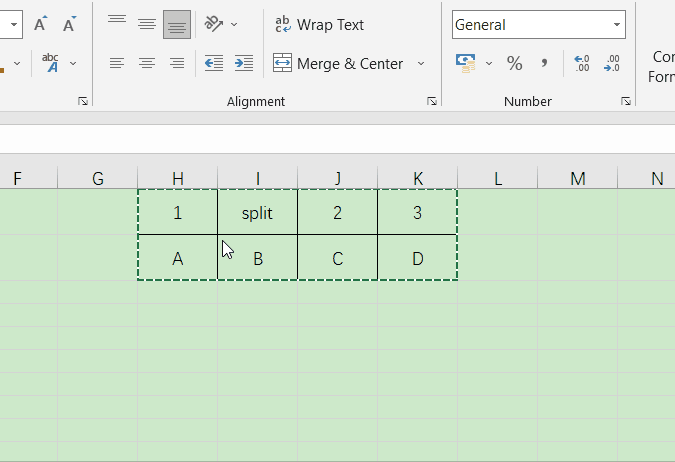Use Function to Transpose
Step 1 Open the table to be set
Step 2 Select an area with the same size as the data to be transposed but opposite rows and columns
Step 3 Click the Formula TAB
Step 4 Select Insert Function below the TAB.
Step 5 Enter Transpose in search Function and click To go.
Step 6 Select the "TRANSPOSE" function and click "OK"
Step 7 In the Array column, select the data area to be transposed and hold down CTRL + Shift + Enter
Step 8 completes the data transpose
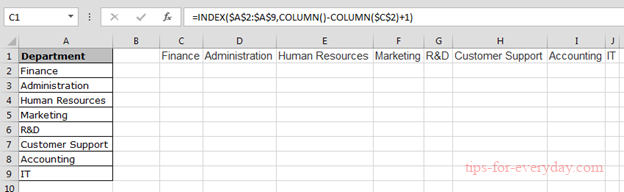
Use Copy and Paste to Transpose
Step 1 Copy the data.
Step 2 Right click and select transpose.