1.To lock rows, select the row below where you want the split to appear.
To lock columns, select the column to the right of where you want the split to appear.
To lock both rows and columns, click the cell below and to the right of where you want the split to appear.
2.On the Window menu, click Split.
3.To remove the split, click Remove Split on the Window menu.
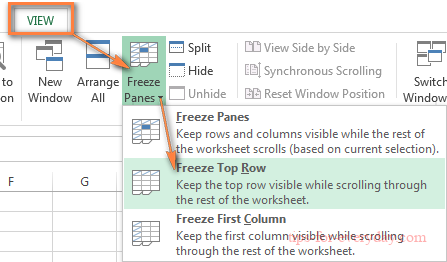
When the pointer changes to a split pointer Split pointer or Resize pointer (double-headed arrow), drag the split box down or to the left to the position you want.
1.To lock rows, select the row below where you want the split to appear.
To lock columns, select the column to the right of where you want the split to appear.
To lock both rows and columns, click the cell below and to the right of where you want the split to appear.
2.On the Window menu, click Freeze Panes.
3.To unlock rows, click Unfreeze Panes on the Window menu.
