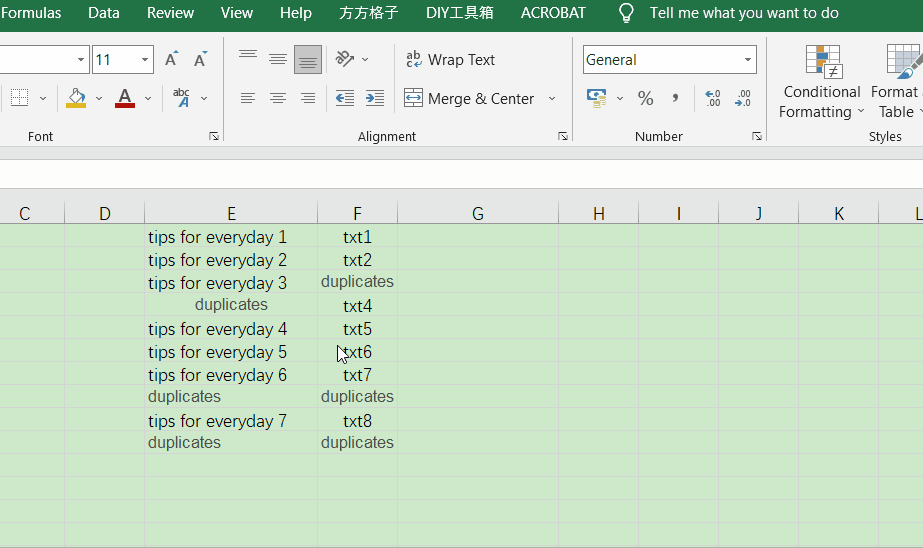1.Begin by selecting the cells you want to target for your search. In this case, we will select the entire table by pressing “Control” and “A” at the same time (Ctrl + A).
2.Once you have successfully selected the table, you will need to click on the “Data” tab on the top of the screen and then select the “Remove Duplicates” function as shown below.
3.Now that the entire table is selected, you just press the “OK” button to delete all duplicates. In this case, all the rows with duplicate information except for one have been deleted and the details of the deletion are displayed in the popup dialog box.