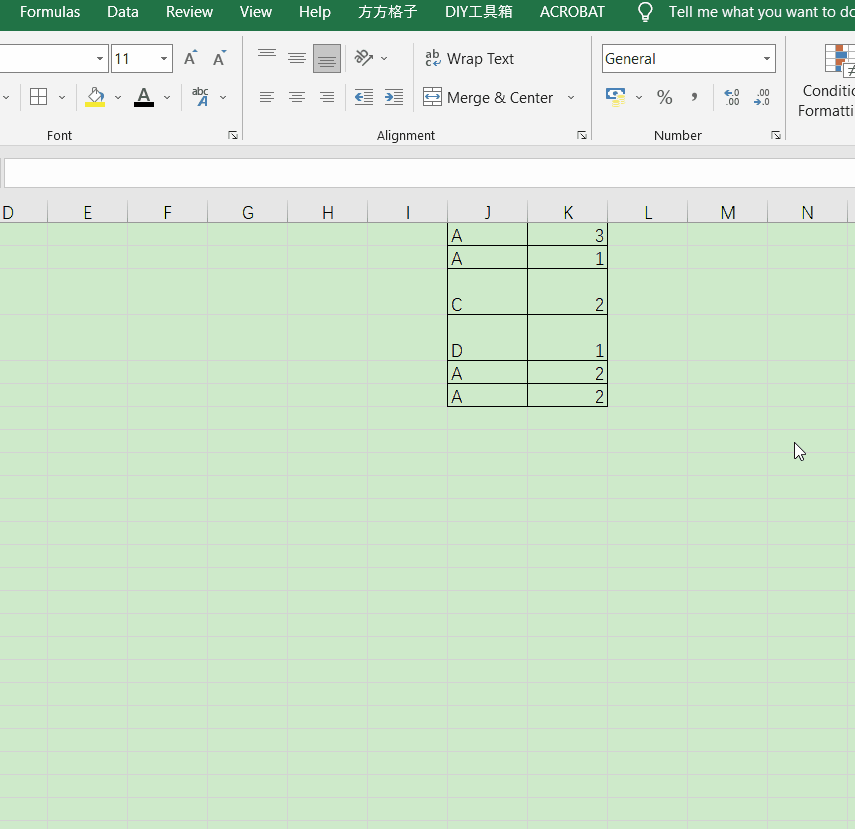1.Select your data group. To do so, click the top entry, hold down ⇧ Shift, and click the bottom entry.
2.Click the Data tab. It's a tab on the left side of the green ribbon at the top of the Excel window.
3.Click Remove Duplicates. This option is the "Data Tools" section of the Data toolbar near the top of the Excel window. A pop-up window will appear with the option of selecting or de-selecting columns.
4.Make sure each column you wish to edit is selected. You'll see several column names (e.g., "Column A", "Column B") next to checkboxes; clicking a checkbox will de-select the column in question.
5.Click OK. Doing so will remove any duplicates from your Excel spreadsheet selection.