If you'd like to define which page first appears when you open the Edge app, you'll have to change the Edge's startup settings. Here's how.
First, open Edge. Click the "ellipses" button in the upper-right corner of the window, and select "Settings". In Settings, navigate to the"Start,home,and newtabs"section.
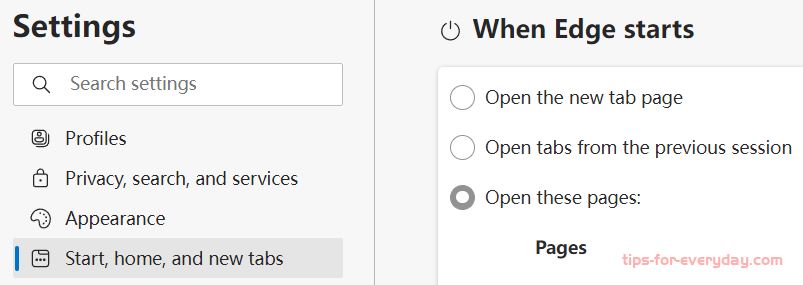
In the “Start,home,and newtabs” settings, click the “radio” button beside “When Edge starts,” then click the “Add A New Page” button.
In the dialog that pops up, type or paste in the address of the website that you would like to appear when you open Edge. Then click “Add.”
After that, you will see the site you just entered listed in Settings. If you want, you can also add additional pages that will open every time you open the Edge app using the “Add A New Page” button.
A custom startup page added to Microsoft Edge.
When you’re done, close the Settings tab. The next time you open Edge, the custom page or pages you set will appear. Happy browsing!
