How to Enable the Home Button and Set Your Home Page in Edge
If you’d like to set a web page that you can quickly access by clicking a home icon in your toolbar, Edge makes that easy to set up.
First, open Edge and click the “ellipses” button (three horizontal dots) in the upper-right corner of the window. In the menu that appears, select “Settings.”
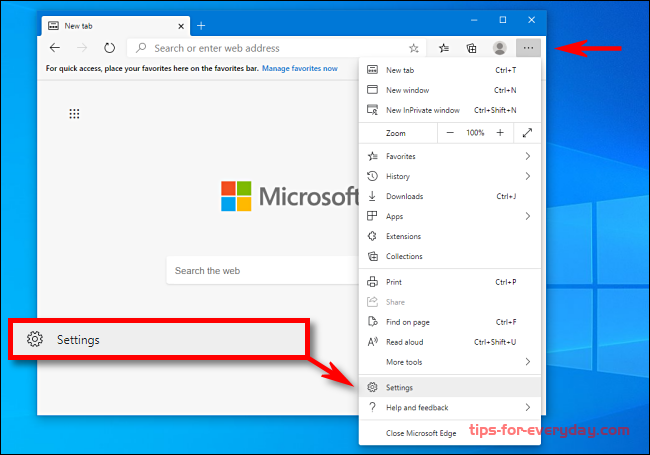
On the Settings screen, navigate to the “Appearance” section.
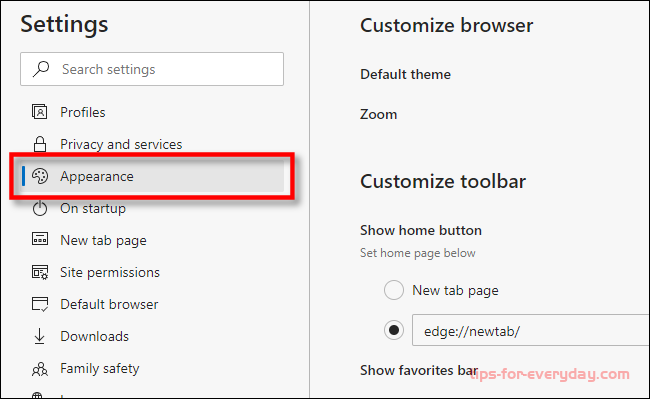
In the “Customize toolbar” section, locate the switch labeled “Show Home” and click it to turn it on. Just below that, click the “radio” button beside the empty text field. Type in (or paste) the address of the website that you would like to use as your home page, then click “Save.”
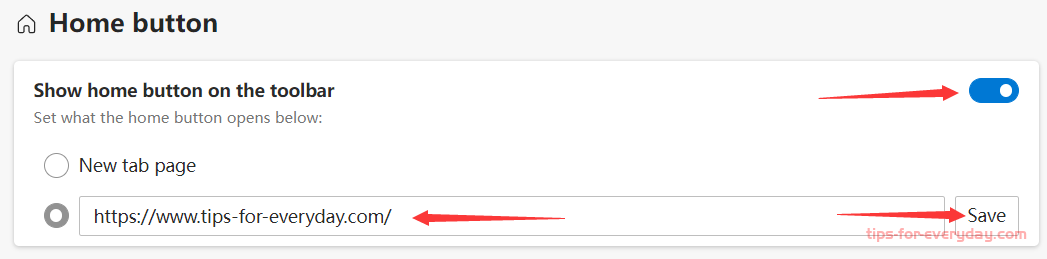
After that, exit Settings, and you will see a home icon in your toolbar.
When you click it, Edge will load the home page website you just set.
