How to Use Speaker Notes During a PowerPoint Presentation
There are two ways to use speaker notes during a presentation: by presenting on a secondary monitor or by printing out the speaker notes.
Using a Secondary Monitor
It's safe to assume that most presentations will be presented on a secondary monitor. If this is the case for you, there's not a whole lot you really need to do.
The first thing you need to do is change the view to Slide Show. You can do this by selecting the Slide Show icon at the bottom-right corner of the window.
In this view, the audience will see only the slides as you're going through the presentation. However, on your primary monitor, you'll see the current slide, a preview of the upcoming slide, and your speaker notes for the current slide.
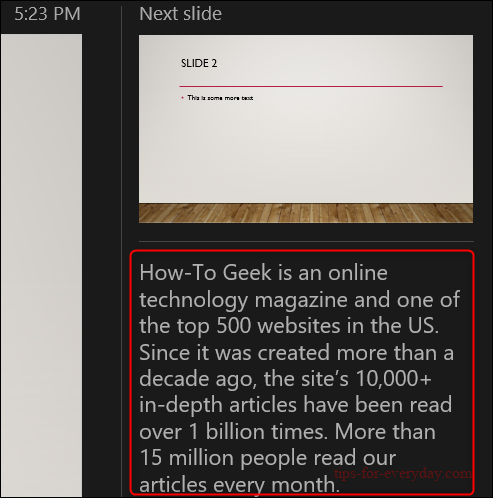
This is a convenient way to have a virtual copy of the speaker notes while you're giving a presentation, but it never hurts to have a hard copy.
Printing the Speaker Notes
To print the speaker notes of your presentation, first select the “File” tab in the Ribbon.
In the pane on left, select the"Print" button.
In the "Settings" group, select the option that says "Full Page Slides."
A drop-down menu will appear. Here, select "Notes Pages" in the "Print Layout" group.
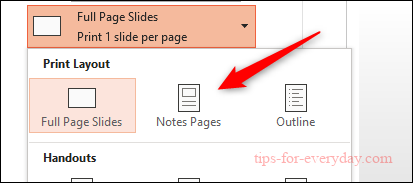
Finally, click "Print."
You'll now have a physical copy of your speaker notes.
