How to Launch Sticky Notes
The Sticky Notes app is like any other application included with Windows 10. You can launch it by opening the Start menu, searching for “Sticky Notes”, and clicking the shortcut. Once launched, you can right-click the Sticky Notes icon and select “Pin to Taskbar” if you plan to use it frequently.
Sticky Notes 101
The app is simple to use. By default, you’ll see a yellow sticky note. You can type whatever you want into the note and Windows will save your note for later.
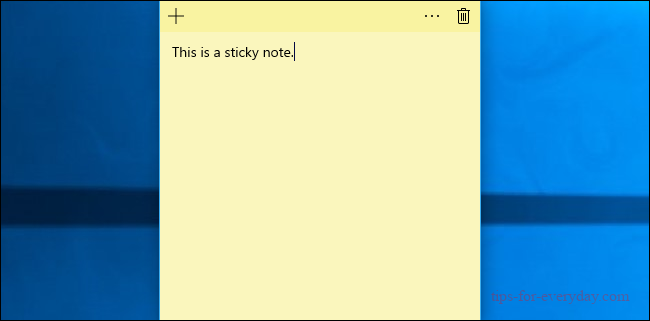
To create a new note, click the “+” button. To delete the current note, click the trash can button. To change the color of a note, click the “…” menu button and select one of the color circles.
These windows can be moved or resized as normal. Just click-and-drag or touch-and-drag the title bar to move them, or click-and-drag or touch-and-drag a corner of the window to resize them.
Move note windows around on your desktop by clicking and dragging (or touching and dragging) the title bar. You can also resize notes by clicking and dragging or touching and dragging at a corner, making them as small or large as you like.
Writing With a Pen
If your Windows device has a pen or stylus, you can draw or write notes directly in a sticky note. You just have to start with an empty note—every note can either contain typed text or something drawn with the stylus, but not both.
